Reset password or have trouble accessing your RTasks account? No worries! This guide provides a step-by-step process to reset your RTasks password securely. Follow these simple instructions to regain access quickly and troubleshoot any common issues.

When Should You Reset RTasks Password?
You may need to reset your password in the following situations:
- Forgotten Password – Unable to recall your login credentials.
- Account Security Concerns – Suspect unauthorized access and want to secure your account.
- System Prompted Password Change – RTasks may require periodic password updates for security reasons.
How to Reset Your RTasks Password
Follow these steps to reset your password on RTasks:
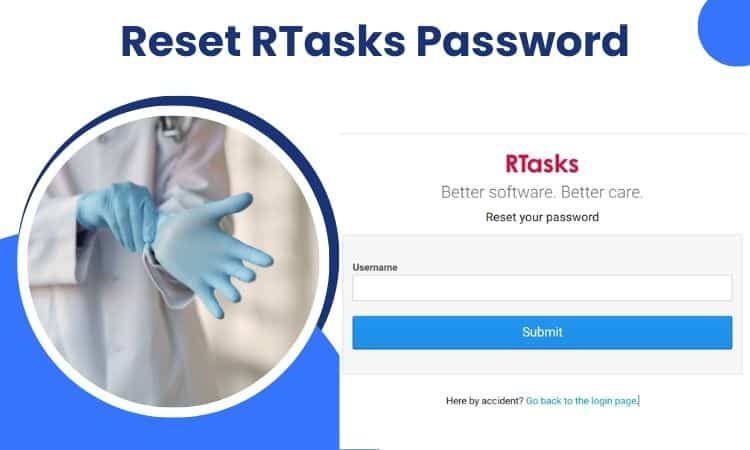
Step 1: Visit the RTasks Login Page
- Open your web browser (Google Chrome, Mozilla Firefox, or Microsoft Edge).
- Go to www.RTasks.net.
Step 2: Click ‘Forgot Password?’
- Locate the ‘Forgot Password?’ link below the login fields.
- Click on it to proceed to the password recovery page.
Step 3: Enter Your Registered Email
- Provide the email address linked to your RTasks account.
- Click ‘Submit’ to receive a password reset link.
Step 4: Check Your Email for the Reset Link
- Open your email inbox.
- Look for a password reset email from RTasks Support.
- Click on the reset link provided in the email.
Step 5: Create a New Password
- Enter a strong password following RTasks’ security guidelines:
- At least 8-12 characters
- Includes uppercase & lowercase letters
- Contains numbers & special characters
- Confirm the new password and save changes.
Step 6: Log in with Your New Password
- Return to the RTasks login page.
- Enter your username/email and new password.
- Click ‘Login’ to access your account.
Troubleshooting Reset Password Issues
If you experience issues while resetting your password, try these solutions:
1. Didn’t Receive the Reset Email?
- Check your Spam or Junk folder.
- Ensure you entered the correct registered email.
- Wait a few minutes; sometimes emails get delayed.
- Contact your administrator if the issue persists.
2. Password Reset Link Expired?
- The reset link is time-sensitive; request a new link by repeating the process.
- Make sure you use the latest reset link received.
3. Unable to Set a New Password?
- Ensure your new password meets security requirements.
- Try a different browser or incognito mode.
- Clear your browser cache before retrying.
4. Account Still Locked After Reset?
- Multiple incorrect attempts may lock your account temporarily.
- Contact RTasks support or your administrator for assistance.
RTasks Support: How to Get Help
If you need further assistance, contact RTasks support through these channels:
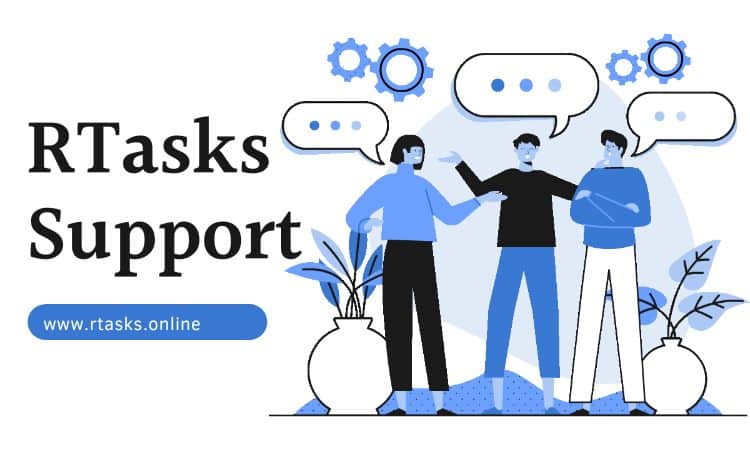
- Website Support: www.RTasks.net
- Customer Support Email: [email protected]
- Phone Support: 866.512.8369
- Live Chat: Available on the RTasks website during business hours.
Frequently Asked Questions (FAQs)
Can I reset my RTasks password without access to my registered email?
No, you need access to your registered email to receive the reset link. If unavailable, contact your administrator for help.
How long does the password reset link remain valid?
The reset link is typically valid for a limited time (usually 30 minutes). If expired, request a new link.
What should I do if my account is locked after too many failed login attempts?
Wait for a few minutes before trying again, or contact RTasks support to unlock your account.
Can I change my password regularly for security reasons?
Yes, RTasks allows you to change your password anytime through the account settings.
Is two-factor authentication (2FA) available for RTasks?
Yes, some organizations require 2FA for extra security. Check with your administrator for setup instructions.
Conclusion
Reset Password is quick and easy if you follow the correct steps. Whether you’ve forgotten your password or need to change it for security reasons, this guide ensures a smooth reset process. If you face any issues, reach out to RTasks support for assistance.
Reset Your Password Now!
Visit www.RTasks.net and regain access to your account securely!